Opting out for Enrolled and Non-Enrolled Patients in AutoFill
In PharmaClik Rx, you can choose to opt out enrolled or non-enrolled patients in the AutoFill program at any time.
To opt out enrolled patients in PharmaClik Rx:
- Select the Patient button to search for and select a patient.
- Select the Preferences tab.
- Under the Prescription section, select the Adherence button. The Patient - Adherence Preferences window opens.
- Select the Enroll button. The AutoFill - Enrollment window opens.
- In the Enrollment dropdown, select Declined.
- In the Decline Reason dropdown, select the reason the patient is declining enrollment in AutoFill.
- Optional: In the Employee ID # field, type your Employe ID #.
- Select OK.
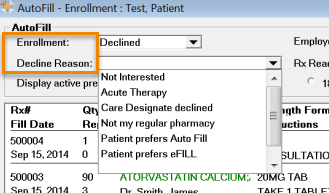
Result: Patient Declined will display in red under the Enroll button in Patient - Adherence Preferences window.
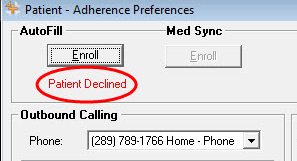
All previously enrolled AutoFill prescriptions on the Workbench To Do tab are now removed along with the WB indicator from the patient's profile.